So, if you want to sell your books through Google, here's a quick guide. It's more complicated than the other platforms. This should help.
When your manuscript is ready...
HOW TO PUBLISH THROUGH GOOGLE
- Go to the Partner Center and login with your Google account or create one.
- After logging in, on the left column choose Book Catalog and click on the blue tab that says ADD BOOK.
- When you add a book, a popup will appear asking you to enter an ISBN. Tick on "This book doesn't have an ISBN or other identifier" and Google will assign a unique identifier to your book called a GGKEY. Click CREATE.
- Next, go to GENERAL DETAILS: Input your book title, your bio, the book blurb and add contributors, if any. I add my Author Name. Note that when you paste the description in the box, highlight all text and then click on the CAPITAL T with the red X to remove any formatting. If you don't remove the formatting, the description will not display correctly on the book page once it's published. Click SAVE and go to the next tab.

- Under the CONTENT tab, upload a PDF or ePUB manuscript. Google accepts PDFs from scanned WORD docs. I always upload PDF files since they're prettier! If you're uploading an ePub, you must also upload a separate file of the Cover. Here's a guideline on the filenames to use.The processing time takes a while. Once your book is uploaded, add yourself as a Quality Reviewer and you'll be emailed a copy of your book. You can then review if it needs editing. You can use this option too if you want to send the book to someone, by adding their Google email address - one associated with their Google account.
- Go to the PRICE tab. Choose your currency and indicate the book price. Here's where it gets tricky.... unlike other publishing sites where you can see your royalties and the posted book price, with Google, you need to guess. The price that you indicate will not be the final book price. Google will slash off a portion of the amount to make it look like a SALE. You will need to edit the price a few times until you get the right amount you want to receive. It's up to you if you want to tick on the box for "Tax included in price".The great thing about Google is that you can define promotion dates. You can specify how much your book will cost on the dates you define. Click on Add a New Price to define another set of dates with a different price. You can schedule promotions and offer your book for free for a limited time if you want. (During the time that your book is free, the Preview Type should be at 100%.)
- In Countries/Region choose WORLD. Save your progress and go to Settings tab.
- Under SETTINGS, you will create the metadata of your book to make it searchable by readers.Book Format: DigitalRelated ISBNs: Leave blankSubject: Find the exact BISAC heading (Category) on THIS SITE. You will see a list of categories. Click on the category of your book. For example, I chose FAMILY and RELATIONSHIPS for my book, You're Getting Married Soon... Now What? A new list of subcategories was shown and I chose a more specific category:FAM030000 Family & Relationships / Marriage & Long Term RelationshipsGet the reference number FAM030000 and paste that on the Subject box. Add as many as you like so your readers will find your book when they search for a related topic. Don't leave a blank field, remove it if you accidentally added one... then save. Easy right? The first time, it took me 5 hours to realize why it's not accepting the words (Non-Fiction, Self Help, Marriage... blah!)Language: ENG or whatever applies to your book. It should be the 3 letter word that corresponds to the language according to the ISO 639-2 codes. Whatever... :)Age Groups: Your book is suitable for what age? If it has content not fit for minors, choose 18+Publication Date: Whatever date you choose won't affect the distribution of your book.Page Count: You can leave this blank if you're not sure, especially for digital books. PDFs and Print copies will have a set page count.Series Name: If your book belongs to a series, name it here. Mine is the Now What? SeriesVolume in Series: If it's part of a series, Is it book 1, 2, 3? - Just input the numberPublisher Name: If you have a publishing company, mention it here. If not, you can put in your author name. It will be displayed on Google Books as "by permission of _____________."
DISTRIBUTION SETTINGS
- On Sale Date: Leave this blank if you want your book to be available for sale as soon as you finish publishing. Those who wants their book to be available for pre-order with a future release date, you can set the date here.
- Show photos in eBook: Tick this box if your eBook has images.
- DRM Enabled: Tick this if you want to protect your content. It will apply the Digital Rights Management Software to the digital version of your book so it can't be shared.
- Only display flowing text from an ePub I provided: Tick this is you uploaded an ePub file.
- Include Scanned Pages: Tick this box if you uploaded a PDF file.
- For Mature Audiences: It's asking you if your book is PORN. Hehehe...
- Copy/Paste Percentage: 0% (If someone wants to copy the content, they can work hard for it right?)
GOOGLE SEARCH PREVIEW SETTINGS
- Preview Type: The default is 20%. Indicate if you want would-be buyers to see more of your book by indicating a higher %. If you're offering a free book, this should be set to 100%.
- Territories: WORLD
- Buy Link Text: If you're selling your book directly via your website or elsewhere, put the link here. If you're not directly selling your book, leave this blank.
- Buy Link: Same as the above except it's for print copies you sell directly. If you don't, leave blank.
- Publisher Website: If you named yourself as the publisher and you have a website, add the link here.
- Publisher Logo: Add your logo, if you shared a link to your website. If none, leave it and go to the next.
- Preview Details: Show Photos in Preview? Your choice
- PDF Preview Allowed: Check this if you chose 100% as the Preview Type
- No Preview Before On Sale Date: For pre-orders, you can choose no preview if you don't want anyone to see the book before its release date. If you're publishing immediately, do not tick this box.
- Save your progress.
BEFORE YOUR BOOK GETS PUBLISHED, SETUP A PAYMENT PROFILE
Go to the Payment Center and follow these instruction on How to Configure your Payment Settings.
Here's more on How to Setup your Bank Accounts.
Now take a bath or something. It takes a long time and you can't just stare at the Saving... Saving... on the upper part of the page. If after 15 minutes it's still saving. Reload the page. If there is a problem, you will see a notice when you go to the Home page of the Books Partner Center. Your book cover will have a "Need Action" note below it.
In less than 24 hours, if there are no errors and you didn't skip a step.... your book will go live on Google Play Store! Awesome!
One other aspect of Google that I like is that if you need some help, you can chat or email and receive a response right away. Can't beat great customer service.
And, if you want to share your book with someone, just add them as a reviewer, and they'll receive a copy on their Google Play Books app.
And, if you want to share your book with someone, just add them as a reviewer, and they'll receive a copy on their Google Play Books app.
Hope this article helped! Thanks for reading!
If you liked it, please SHARE it.
If you liked it, please SHARE it.
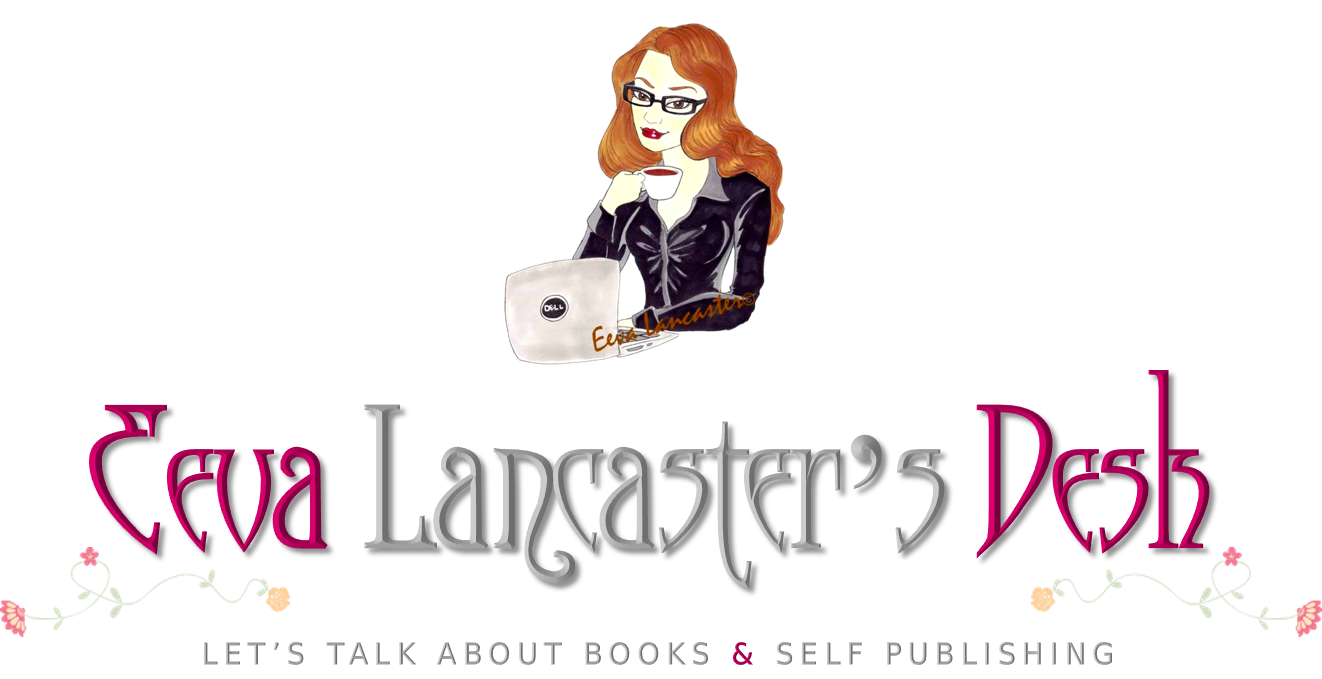



No comments:
Post a Comment
I'd love to hear from you!