"But Eeva, Social Media takes up too much of my writing time!" If I had a penny for every time I heard this from an author, I can retire.
Well... whine no more. Hootsuite will cut your time on social media by half without sacrificing the quality of your content. No more excuses.
Before, even with Hootsuite, I still composed tweets for Twitter, for the simple reason that when you send a draft post from Hootsuite, the image is converted to an owly link. It sends to Twitter but without an image, and that's just plain dull and boring. With the speed of posts on Twitterdom, how many people will take the time to click on your owly link to view the image? A reader's eyes will just move to a more engaging and eye catching tweet. Total Marketing Fail.
But recently, Hootsuite added a feature, Alleluia! You can now compose a draft post, save it, and send it to your social media accounts with just 2 clicks - AND it will show the image itself instead of the owly link. Easy as pie. No need to repost over and over again until your eyes glaze over. 2 clicks... what more can you ask for?
You can choose a FREE account or Hootsuite PRO. Up to you. The only difference that counts for authors is that with a PRO account, you can easily schedule tweets by bulk, by uploading an excel CSV file. A whole week's worth of posts if you want.
Ok, here we go... don't want to hear excuses after this. Believe me, this is the answer to all your "no time to promote" woes. The little black owl really works, at no cost to you.
HOW TO SET UP HOOTSUITE
- Go to or create your Hootsuite Account
- Once logged in, on the upper left corner, click on Streams (House Icon)
- Click on +Add Social Network first and enter the login details of the accounts you want to import to Hootsuite. (You can only add your Facebook main account, not your page - and your Google page, not your main account)
**Once done, whenever you post, you can choose the social media site you'll post to.
- After adding your social networks, click on +Add Stream.
On Twitter, adding a stream makes it easier for you to RT and monitor your lists.
Do you want to see when your tweet gets RT'd? View the tweets of your group/lists?
You can see how my stream looks like from my dashboard from the image below. All the tweets from my streams are displayed side by side. So convenient! Your followers will love you since it's now EASY for you to RT them... and you can monitor what's going on where it matters to you.
SETUP HOOTSUITE TO POST IMAGES INSTEAD OF OWLY LINKS
This is the reason why Hootsuite is now my favorite. Good Job, Hootsuite Team!
This new feature is a game changer.
This new feature is a game changer.
Promoting anything without an image is like wearing super skimpy bikinis without a good sized pair of boobies....
What's the point if there's nothing to look at??
- On the upper left corner, click on your profile image. It will take you to My Social Networks.
- Hover your mouse pointer on your Twitter tab, you will see a cog wheel.
- Click on the cog wheel and choose Settings
- Under Image Uploads, there's a dropdown menu
- Choose pic.twitter.com
COMPOSE AND SAVE DRAFTS FOR FUTURE POSTING
- On the left side, click on the airplane icon
- Click on DRAFTS
- If you have drafts that were saved before we changed your settings to show images, delete the owly link of the image on the draft posts and reattach the image.
If it's a new account and you don't have drafts, write several for future use.
*** Note: You must see the image on the drafts - On the Compose Message box, compose a tweet like you would on Twitter
If you're not sure of the #hashtag you want to use, open a message box on Twitter while you write your drafts and look for the correct hashtag you want. (As you type, #hashtag suggestions will appear on your Twitter compose box.) - When you add a link to your post, enter it in the small box that says "Add a Link" and shrink it. It will be converted to an owly link.
- Click on the paperclip icon and upload the image.
- Don't go over the 140 character limit.
- When you're done, click on SAVE and choose SAVE as DRAFT.
What makes it so easy is that when you need to share your post, just hover your mouse pointer on the right end of the draft post and click on the pencil icon to Edit... and SEND. It warms my little heart.
IMPORTANT NOTE: Whenever you share a draft post, make sure that you TICK the box next to "Retain Copy of Draft Message". Otherwise, the draft will be deleted when you send it.
You can also schedule when your posts will be shared by clicking on the calendar icon. Even when you're going on vacation, the posts will be shared on schedule. You can schedule a post several times.
So... not enough time to promote issue SOLVED.
Now, if I still don't see your promotions on Twitter, it only means one thing. You don't want to sell your book through Social Media. That's a different problem altogether. For that, you need a different kind of coaching.
For more Hootsuite features, you can check HERE.
Hope this helped! Leave a comment if Hootsuite worked for you. :)
Related Articles: Self Promotion Is More Than Just "Buy My Book!"
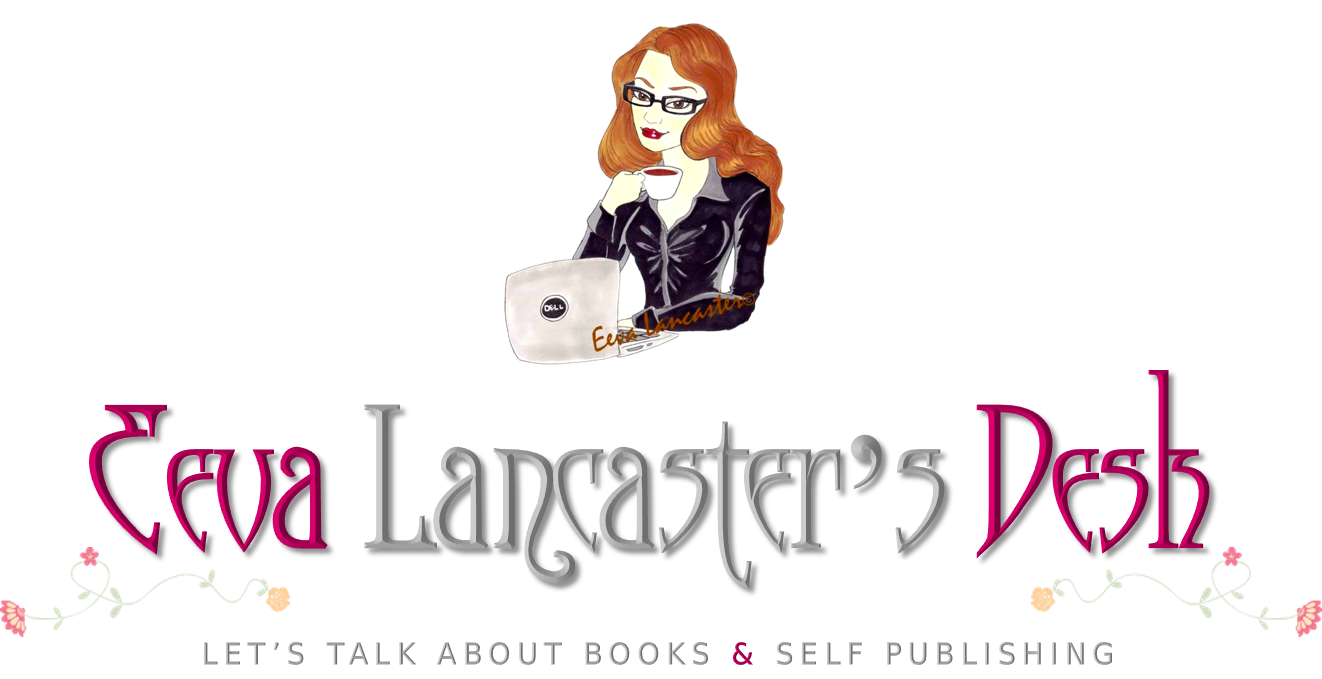







No comments:
Post a Comment
I'd love to hear from you!